Frequency Hop Modulation is a method of transmitting radio signals by rapidly switching a carrier wave over a series of distinct frequency channels. Frequency hop modulation causes the output waveform to “hop” from frequency to frequency in a table-defined sequence. Tabor Arbitrary Waveform Generators (AWGs) allow you to easily generate a frequency hop modulation. This document will quickly guide you through the definition process as shown on a WW2572A.
NOTE
You can also generate an Amplitude Hop Modulation by following steps similar to those described in this document. These modulations are available in the WW2571/2A, WS8101/2 and the PM8571/2A
The front panel of the AWG is depicted below.

- To generate a Frequency Hop Modulation using the front panel:
1. Press the TOP menu button.
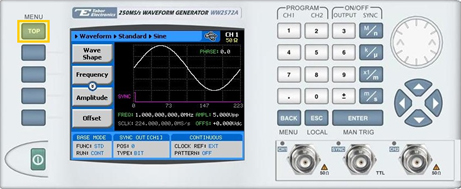
2. Press the Waveform button.

3. Press the Modulated button.

4. Press the Modulation Type menu button. A list of modulation types appears on the screen. By default, the modulation type is set to “OFF”.
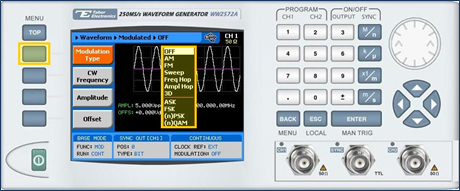
5. Select the Freq Hop modulation type from the list box using the arrow keys, and press ENTER.
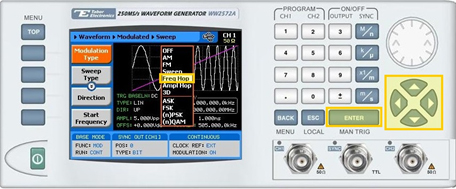
6. Following your selection, you will be able to configure the characteristics of the modulation with the modulation-type specific menu buttons that appear on the left-hand side of the panel.
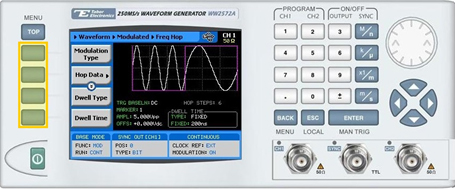
TIP
Whenever the arrows icon is displayed there are more attribute menu buttons to be shown below. Simply scroll down using the dial or cursor key.
7. Choose the menu buttons on the left-hand side of the screen to modify any of the following attributes:
- Hop Data. Create a table of frequency hops (see step 8).
- Dwell Type. Select a Fixed or Variable dwell type.
- Dwell Time. The time interval during which the frequency remains stable before hopping to the next frequency.
- Marker. Defines an index point in the frequency hop sequence at which the Sync Output generates a marker pulse.
- Trigger Baseline. The idle state of the frequency hop modulation output when placed in trigger mode, with the following two options:
- Carrier. The carrier option generates carrier waveforms until triggered. When triggered, it generates the frequency hop modulation, and then resumes the carrier waveform output.
- DC. The DC option generates a static DC level until triggered. When triggered, it generates the frequency hop modulation, and then resumes the DC level output.
- Amplitude. The amplitude of the carrier wave (in Volts peak-to-peak).
- Offset. The amplitude (in VDC) offset with reference to zero-level amplitude.
8. Press the Hop Data menu button to program a sequence of frequency hops, as shown below.
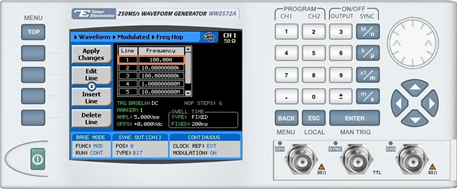
Each row in the table includes the following parameters:
- Line. The index number of the hop.
- Frequency. The frequency of the hop.
- Dwell Time. The dwell time of the hop. The dwell times in the table will be used only if a variable dwell time is specified in the Dwell Type attribute (see step 7.
The following operations can be performed on the table:
- Edit Line. To edit an existing row.
- Insert Line. To add a new row to the table.
- Delete Line. To delete an existing row from the table.
- Load DEMO Table. To restore the factory-set demo values to the table.
- Delete Table. To delete the entire table.
- Apply Changes. Applies all the changes made to the table.
9. When selecting a numeric attribute for modification, modify the displayed value either by using the dial or the cursor keys, or by entering the value using the numeric keypad. Press ENTER to save the modified parameter value.
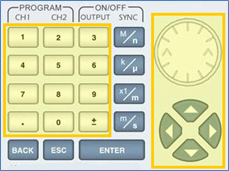
10. Press the TOP menu button to return to the main menu.
11. Press the Outputs button to configure the output settings.

12. Define the channels in the Outputs section as being ON or OFF, modifying the settings using the dial or the cursor keys:
- To scroll between the fields, use the cursor keys.
- To edit a field, select the field, and press ENTER. Use the keypad to enter the chosen value.
- To toggle between ON and OFF, select the field and press ENTER. Use the cursor keys to choose the selected option.
- Press ENTER again to exit the edit mode, and save the value.
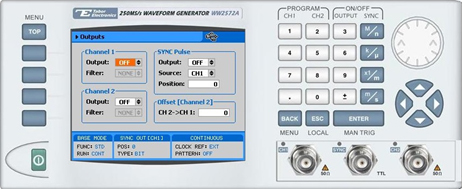
TIP
You can quickly modify the output settings by selecting CH1 or CH2 on the keypad, and toggling the OUTPUT key to turn the channel on or off.
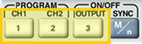
For More Information
To learn more about Tabor’s solutions or to schedule a demo, please contact your local Tabor representative or email your request to [email protected]