
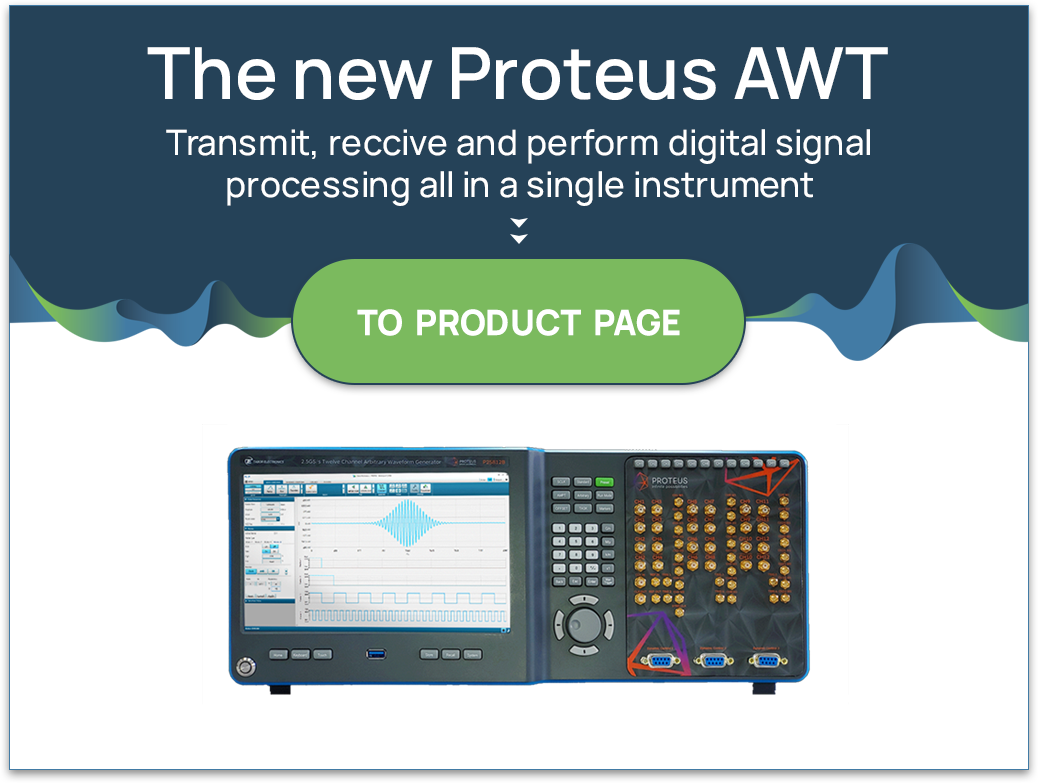
Sweep Modulation is required by applications in which the frequency of the signal increases or decreases with time. Tabor Arbitrary Waveform Generators (AWGs) generate waveforms that “sweep” from a starting frequency to an ending frequency. This document will quickly guide you through the definition process as shown on a WW2572A.
NOTE
You can also generate Amplitude Modulation and Frequency Modulation by following steps similar to those described in this document. These modulation schemes are not available on the WW four channel units, the WW1281A (FM and Sweep only) and the WS8251 (FM and Sweep only).
The front panel of the AWG is depicted below.

- To generate a Sweep Modulation using the front panel:
1. Press the TOP menu button.
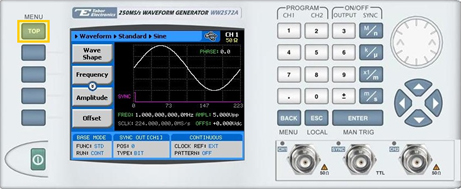
2. Press the Waveform button.

3. Press the Modulated button.

4. Press the Modulation Type menu button. A list of modulation types appears on the screen. By default, the modulation type is set to “OFF”.
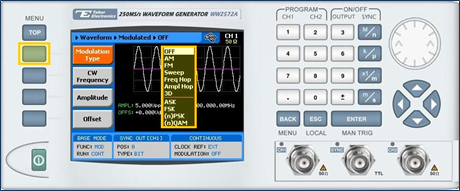
5. Select the Sweep modulation type from the list box using the arrow keys, and press ENTER.
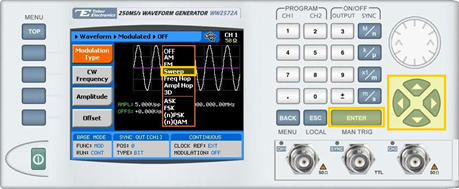
6. Following your selection, you will be able to configure the characteristics of the modulation with the modulation-type specific menu buttons that appear on the left-hand side of the panel.
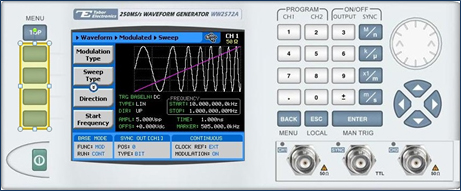
TIP
Whenever the arrows icon is displayed there are more attribute menu buttons to be shown below. Simply scroll down using the dial or cursor key.
7. Choose the menu buttons on the left-hand side of the screen to modify any of the following attributes:
- Sweep Type. Specifies a Linear or a Logarithmic sweep.
- Direction.Up or Down.
- Start Frequency. The frequency at which the sweep starts. The start frequency can be either the low or the high frequency, depending on the sweep direction.
- Stop Frequency. The frequency at which the sweep stops. The stop frequency can be either the low or the high frequency, depending on the sweep direction.
- Sweep Time. The time interval of the sweep between the start frequency and the stop frequency. Sweep time is programmable from 1μs to 40 seconds.
- Marker. Defines a frequency within the sweep at which the Sync Output generates a marker pulse.
- Trigger Baseline. The idle state of the sweep output when placed in trigger mode, with the following two options:
- Carrier. The carrier option generates carrier waveforms until triggered. When triggered, it generates the sweep waveform, and then resumes the carrier waveform output.
- DC. The DC option generates a static DC level until triggered. When triggered, it generates the sweep waveform, and then resumes the DC level output.
- Amplitude. The amplitude of the carrier wave (in Volts peak-to-peak).
- Offset. The amplitude (in VDC) offset with reference to zero-level amplitude.
8. When selecting a numeric attribute for modification, modify the displayed value either by using the dial or the cursor keys, or by entering the value using the numeric keypad. Press ENTER to save the modified parameter value.
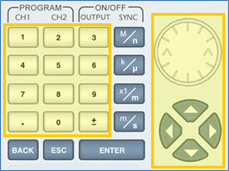
9. Press the TOP menu button to return to the main menu.
10. Press the Outputs button to configure the output settings.

11. Define the channels in the Outputs section as being ON or OFF, modifying the settings using the dial or the cursor keys:
- To scroll between the fields, use the cursor keys.
- To edit a field, select the field, and press ENTER. Use the keypad to enter the chosen value.
- To toggle between ON and OFF, select the field and press ENTER. Use the cursor keys to choose the selected option.
- Press ENTER again to exit the edit mode, and save the value.
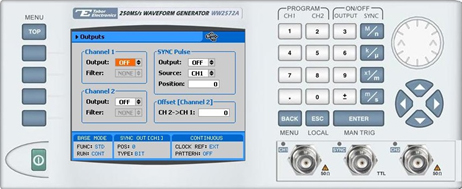
TIP
You can quickly modify the output settings by selecting CH1 or CH2 on the keypad, and toggling the OUTPUT key to turn the channel on or off.
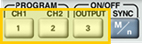
For More Information
To learn more about Tabor’s solutions or to schedule a demo, please contact your local Tabor representative or email your request to [email protected]