You can use the Tabor Electronics Arbitrary Waveform Generator (AWG) front panel to create a wide variety of standard waveforms. The AWG supports the following wave shapes:
- Sine
- Triangle
- Square
- Ramp (or sawtooth)
- Sinc (or cardinal sine)
- Gaussian distribution (bell curve)
- Exponential
- Direct Current (DC)
- Noise and more
Once a wave shape is chosen, the AWG allows you to configure additional waveform parameters. The front panel of the AWG is depicted below.
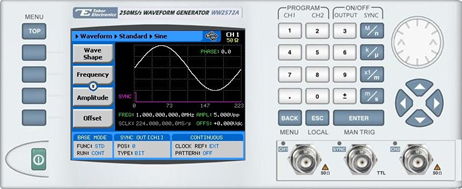
- To generate a standard waveform using the front panel:
1. Press the Wave Shape menu button.

2. Select one of the wave shapes from the list box using the dial or the cursor keys, and press ENTER.

3. Now that you have selected a wave shape, you can press the menu buttons on the left-hand side of the panel to select additional waveform attributes for modification (the exact list of attributes is dependent on the wave shape selected):

TIP
Whenever the arrows icon is displayed there are more attribute menu buttons to be shown below. Simply scroll down using the dial or cursor key.
4. After selecting a numeric attribute for modification, modify the displayed value either by using the dial or the cursor keys, or by entering the value using the numeric keypad and suffix key. Press ENTER to save the modified parameter value.
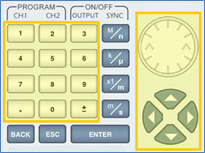
5. Press the TOP menu button to return to the main menu.
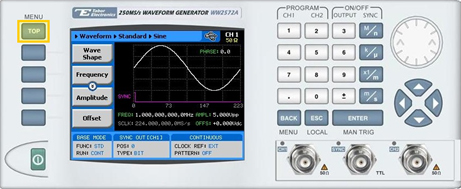
6. Press the Outputs menu button to configure the output settings.

7. Define the channels in the Outputs section as being ON or OFF, modifying the settings using the dial or the cursor keys:
- To scroll between the fields, use the cursor keys.
- To edit a field, select the field, and press ENTER. Use the keypad to enter the chosen value.
- To toggle between ON and OFF, select the field and press ENTER. Use the cursor keys to choose the selected option.
- Press ENTER again to exit the edit mode, and save the value.
NOTE
The Filter field is disabled when generating a Sine waveform, as the filter is chosen automatically by the instrument.
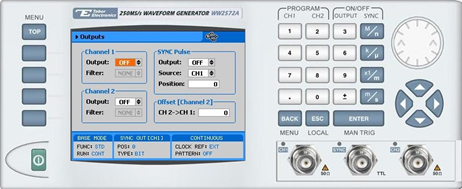
TIP
You can quickly modify the output settings by selecting CH1 or CH2 on the keypad, and toggling the OUTPUT key to turn the channel on or off.
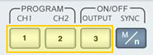
For More Information
To learn more about Tabor’s solutions or to schedule a demo, please contact your local Tabor representative or email your request to [email protected]