This document contains instructions on how to simply upgrade the firmware of a Tabor Electronics device via a connection to a personal computer system.
1. The latest firmware for your Tabor Electronics device can be accessed from Tabor Electronics web site at http://www.taborelec.com/downloads.
2. To download the driver from the web site, click on Downloads, select the model from the Model Number drop-down box, and select “Firmware” from the Download Type drop-down box. Click on the Search button.
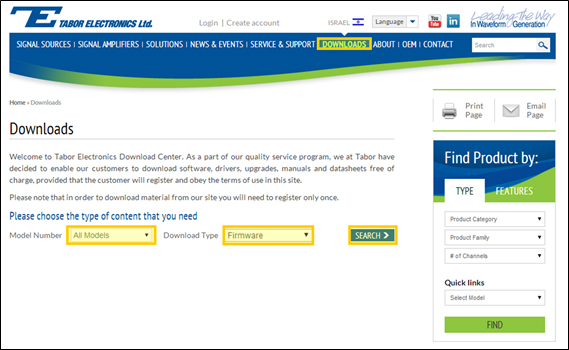
3. Download the firmware update associated with your device.

4. Return to the Downloads window, select the model from the Model Number drop-down box, and select “Software” from the Download Type drop-down box. Click on the Search button.
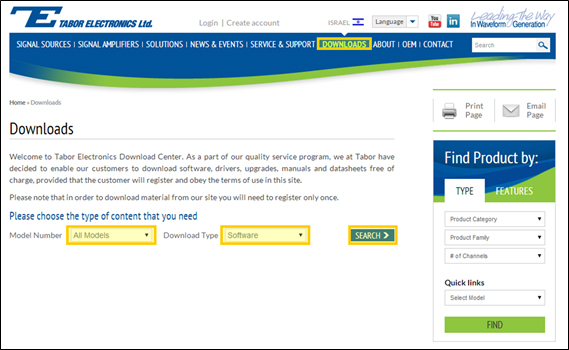
5. Download the NetConfig firmware upload utility.

6. Install the NetConfig firmware upload utility on your PC. Execute the installation file that you downloaded and follow the instructions provided in the installation software.
7. Power down and restart your PC.
8. Connect the PC to the Tabor device using a LAN cable. For detailed instructions on connecting your Tabor device to a PC, please review the following document:
- How to Simply Connect Tabor Units via GPIB/LAN
9. Initialize the NetConfig utility. The NetConfig window lists the Tabor devices found on your PC’s subnet. Check the Use wait message box.
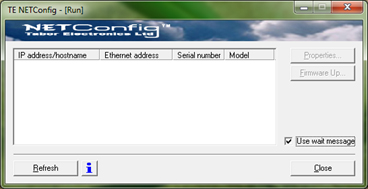
10. Power up the WX device and observe the progress bar (shown below) as it advances from left to right. Wait until the progress bar reaches the right edge.
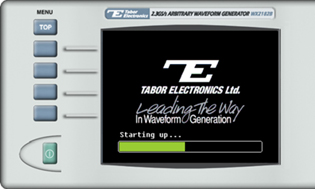
11. Click on the NetConfig Refresh button. The NetConfig window lists the Tabor devices found on your PC’s subnet.
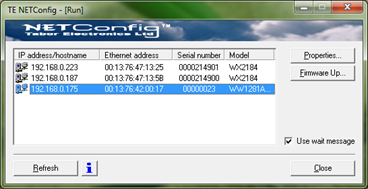
12. Select the device whose firmware is to be upgraded, and click on the Firmware Up… button.
13. The Firmware Update dialog box appears. Click on the ellipsis (…) next to the Flash binary image filename field, and locate the upgrade file that you downloaded in step Error! Reference source not found.. Click on the Update button to begin the upgrade.
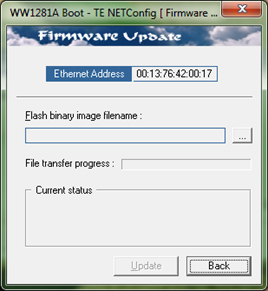
14. Observe the progress bar in the File transfer progress field. When the process is complete, the message “Firmware updated successfully” will appear in the Current status field. Click on Back to close the dialog box.
15. Turn off the device, and power it up again. The device reboots with the new firmware in effect.
For More Information
To learn more about Tabor’s solutions or to schedule a demo, please contact your local Tabor representative or email your request to [email protected]