This document contains instructions on how to simply install and connect to Tabor’s PCI instruments, such as the TE5300, TE5325 and TE5351 arbitrary waveform generator.
- To install and connect to your Tabor PCI instrument:
1. To begin, you’ll need to download the ArbConnection and NI-VISA software. To perform the download, access the Tabor Electronics web site at http://www.taborelec.com/arbconnection.
2. First, download and install the NI-VISA software. Go to National Instruments website and download the latest NI-VISA software.
3. Unzip the downloaded file
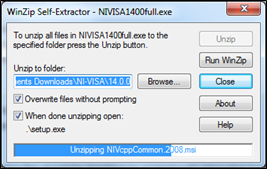
4. Install the NI-VISA software on your PC. Execute the installation file that you downloaded and follow the instructions provided in the installation software.
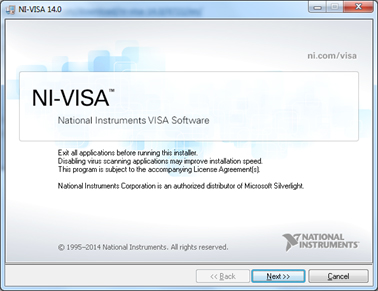
5. Install the Tabor instrument in one of the slots in your PC. Once this is done go to windows Device Manager and click on “Scan for hardware change”. The PC should recognize a PCI Bridge Device as shown below.
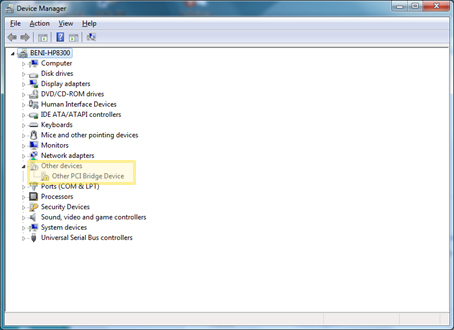
6. To install the Instrument driver you will need to download it from the Tabor Electronics website at http://www.taborelec.com/downloads. Click on the Downloads menu entry, select the model from the Model Number drop-down box, and select “Drivers” from the Download Type drop-down box. Click on the Search button.
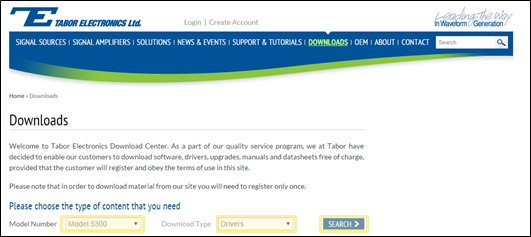
7. Download the Windows inf (VISA) driver.

8. In the windows Device Manager, right click on the “Other PCI Bridge Device” and click on update driver software.
9. On the pop up window select “Browse my computer for driver software”
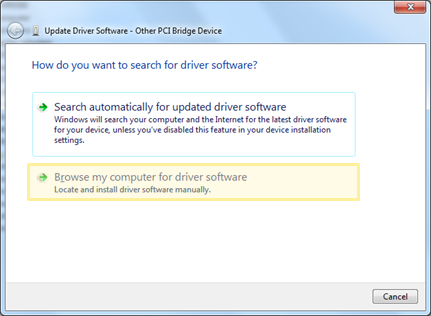
10. Select the directory where you saved the Windows inf file and click Next.
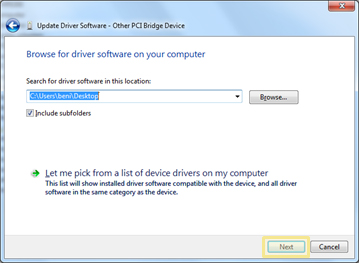
11. A Windows Security window will pop up, click on “Install this driver software anyway”
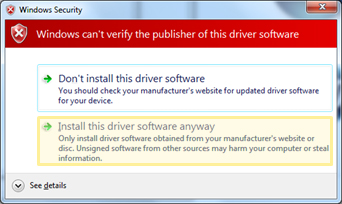
12. Once the driver installation is finished you will receive confirmation.
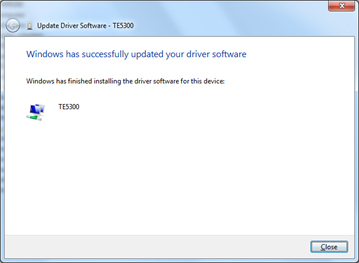
13. In the windows Device Manager the instrument should now be identified.
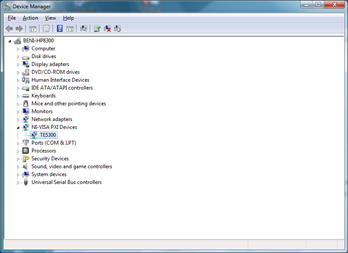
14. To control the instrument via ArbConnection you will need to install the ArbConnection software. Please refer to the “How to Simply Install and Connect to ArbConnection” tutorial on Tabor’s Website. Proceed from step 5.
15. To control the instrument via different programming environment such as LabView, Matlab and others you will need to install the IVI Compliance Package and IVI driver.
16. First Download the IVI Compliance Package from National Instruments Website.
17. Install the IVI Compliance software on your PC. Execute the installation file that you downloaded and follow the instructions provided in the installation software.
18. To Download the IVI instrument driver repeat step 6 as described above.
19. Download the IVI Driver, which corresponds to your OS system.

20. Execute the installation file that you downloaded and follow the instructions provided in the installation software.
21. For examples on how to program the instrument you can refer to
START->ALL PROGRAMS->TABOR ELECTRONICS->TE-FGEN->EXAMPLES
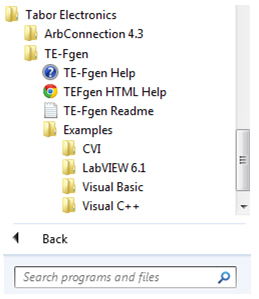
For More Information
To learn more about Tabor’s solutions or to schedule a demo, please contact your local Tabor representative or email your request to [email protected].